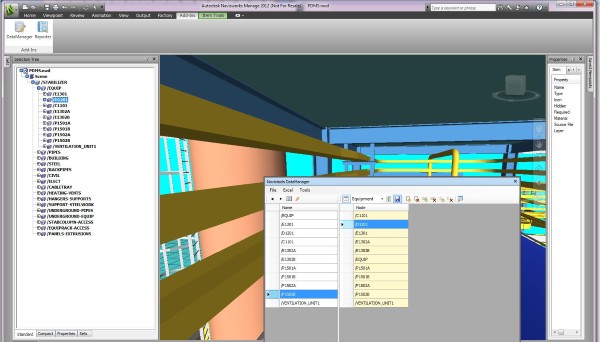This chapter describes how to interact between Navisworks and the DataManager. First open the sample model in Navisworks and launch the DataManager.
Generate DataTable
The first step in order to populate model nodes to the database is to select nodes that are included. You can select them from the Navisworks Selection Tree or you can use pre-defined Selection Sets and Search Sets.
After that press the Generate DataTable button to create DataTable rows. When generating the DataTable view, the user can also define how “deeply” the application will scan selected sets and what level of detail is required in the DataTable. Deepness can be defined with the decrease and increase buttons.

If the DataTable panel is not visible you can display it by pressing the highlighted button.
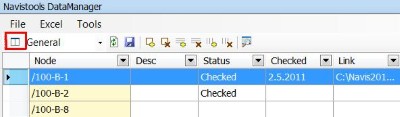
You can also hide the DataTable panel by pressing the same button.
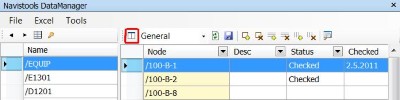
Create links between objects in the Model and DataManager
Navigate using the Navisworks Selection Tree to the position /Equip and select it. When the node is selected, switch back to DataManager and press the Generate DataTable-button. The current node and child nodes are added to the DataTable.
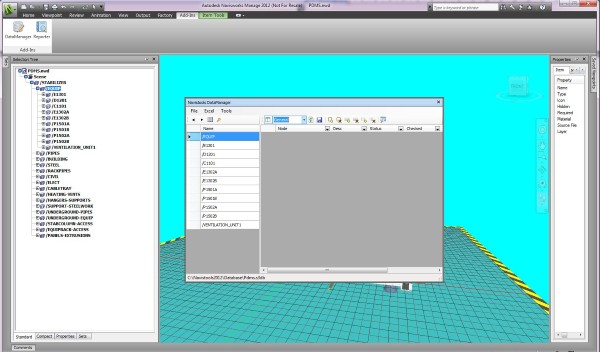
Add a new Table called Equipment.
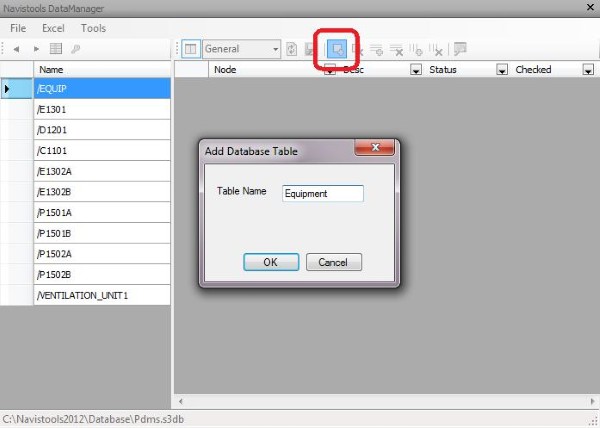
Then change focus to the Equipment table from combobox and press the Add Rows button. Now selected nodes are added to the database.
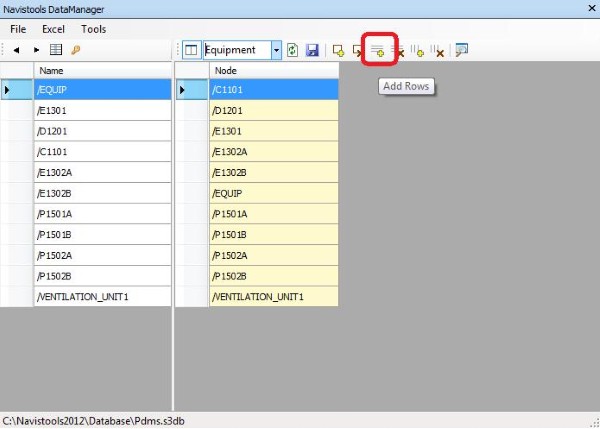
Delete links between Model objects and DataManager
Select the rows you want to delete and click the Remove Rows button.
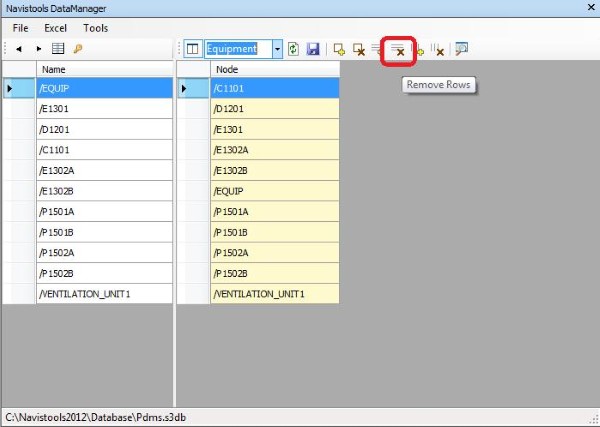
Navigate to a specific object
Now that you have added node positions to the database, you can also use it to navigate to a related object. Just double-click the specific row in the DataGridView and the model will zoom to that object.
And vice versa if you select a Model Item from the Navisworks Selection Tree then the related database row will be focused automatically if it exists.
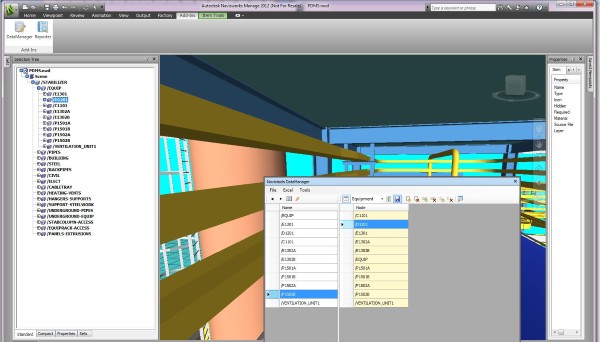
Find Selected Rows in the Model
If you want to find several database linked Model Items at the same time, select rows from the DataGridView and press Find Selected Rows in the Model button.